Track Your Journey to UT San Antonio
Stay informed about your admission status with our convenient online portal. Check for updates, review required documents, and get real-time information about your application progress as your ambition moves closer to finding its home.
myUTSA Admissions Portal
Once you submit your admission application to UT San Antonio, you will check your status through myUTSA Admissions, our secure portal offering personalized details about your application status and enrollment to UT San Antonio.
On this portal, you can see your admission status, pay your application fee, keep track of your incomplete items required to complete your Admission checklist, update your contact information, and review your Rowdy Ready checklist for next steps in enrollment. To access and login to your myUTSA Admissions portal, you will need to:
- Apply and submit an admission application to UT San Antonio.
- Claim your myUTSA ID and set your passphrase via a link in an email that will be sent to you after UT San Antonio receives your admission application.
- Log in to your myUTSA Admissions portal. You can also access the portal link on my.utsa.edu.
- Check your admission status and complete your admission checklist.
Email Communications
We will use the email address you used on your Admissions application to communicate with you, which you can update on myUTSA Admissions. It’s important to note that you will also be issued a UT San Antonio email address. Once you’ve signed up for orientation or registered for classes, UT San Antonio will start to send email communications to your UT San Antonio email address and when you are fully enrolled, all communications will be sent exclusively to your UT San Antonio email address.
Processing Wait Times
We are experiencing high volumes of applications. Please allow us the turnaround times below so we can process your documents and update your admission checklist. What does this mean? If you submitted an application or document, it could take time to see your status and/or your admission checklist change from “incomplete” to “complete.” Current processing times are outlined below.
| Document/Review | Processing Turnaround Time |
|---|---|
| Admission Checklist item “Application Not Yet Processed” | 12-15 business days |
| High School Transcripts & Certificates | 12-15 business days (eligible applicants can submit a STARS for faster processing.) |
| Fee Waivers (Undergraduate) | 12-15 business days |
| College Transcripts | 7-10 business days |
How to Check Your Status
Expand an item below to see the details on how to check a specific status.
Check your Admission Status
Once you’ve submitted your application, you can see your application status online, such as “incomplete item outstanding” or “admitted”.
See Your Admission Status/Decision
- Log in to your myUTSA Admissions portal.
- Find your application under “My Admission Applications.”
- Your status will display next to the label “Admission Status/Decision.” You can also see the status when you click on “Review Details & Checklist.”
Pay your Application Fee
If you need to pay your application fee, there will be an orange button to make it easy to pay your fee.
- Log in to your myUTSA Admissions portal.
- Find your application under “My Admission Applications.”
- Click “Pay Application Fee” orange button.
- A pop up will appear where you can select your payment method.
- You will be redirected to our secure payment site. Follow the on-screen instructions.
- Once you’ve made your payment, be sure to click “Return to myUTSA Admissions” button.
Admission Checklist
In order to receive an admission decision, all your items in your Admission Checklist must be complete. If your application status is “Incomplete items outstanding”, follow these steps:
- Log in to your myUTSA Admissions portal.
- Find your application under “My Admission Applications.”
- Click the “Review Details & Checklist” orange button.
- Scroll down to the “Admission Checklist” section.
- Items missing from your file will have a red top bar with the label “Incomplete.”
- As you complete each item (some items can take a few business days), the top bar will turn green with the label “Complete.” The information displayed is live, so your status may change at any time. The completion progress bar will also be updated.
Important Notes on Select Checklist Items
- “6th Semester Trn w/ Rank” and “Self Reported Academic Record”: Please note for freshman applicants, only one of these items will be required. Once one of these is received, whether we received your 6SEM transcript or you completed your STARS, the other will be removed within 24 hours.
- “Application Not Yet Processed”: Please note if you see “application not yet processed” on your admission checklist, that means UT San Antonio Admissions has not finished processing your application. This will automatically be updated once your application is processed. No additional steps are necessary.
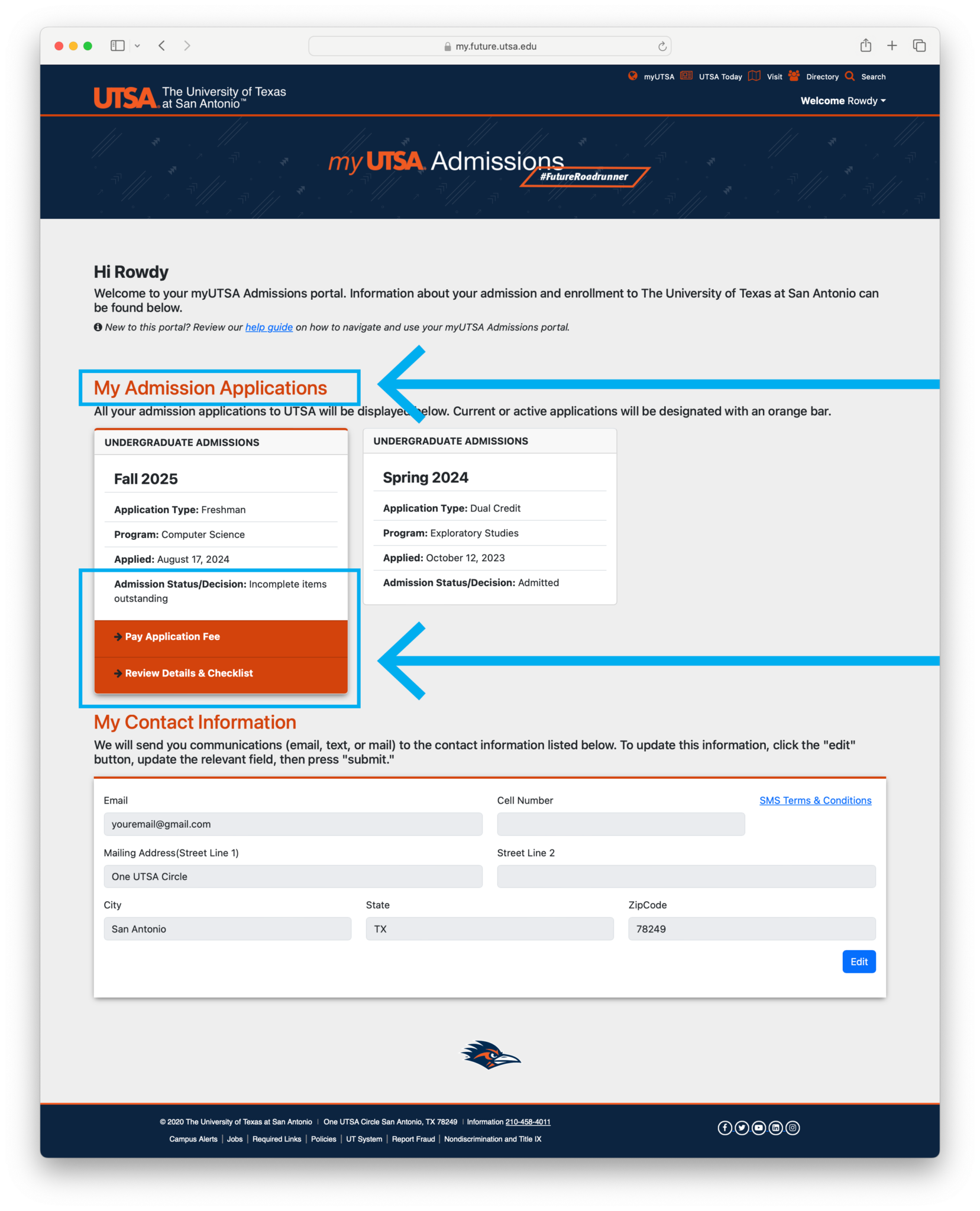
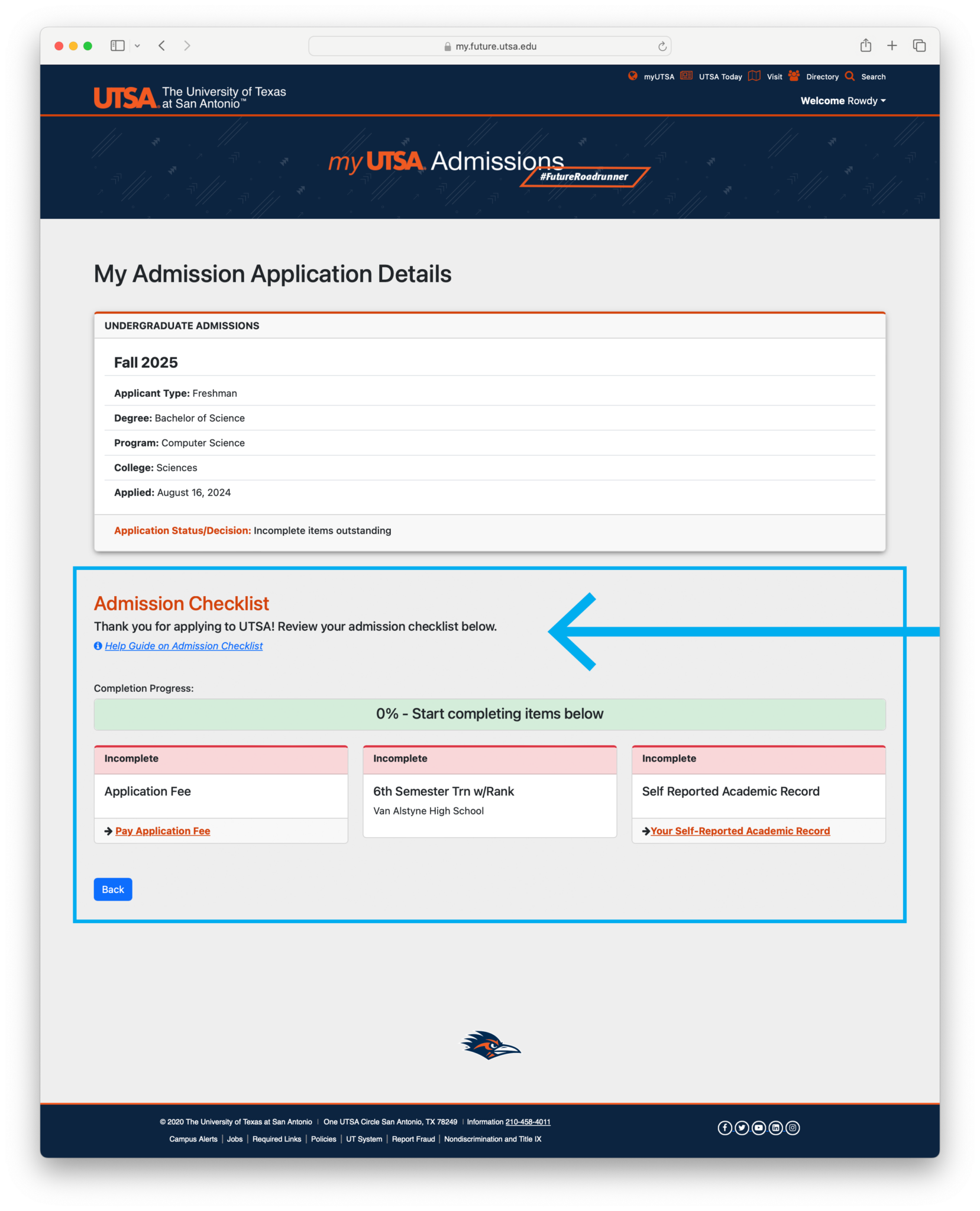
Check your Admission Status – Graduate
Once you’ve submitted your application, you will receive email notifications. To view your notifications, click View My Notifications on the left side of the Liaison graduate application portal. Applicants are responsible for monitoring these notifications and following up on any required actions. You can log back into the UT San Antonio Graduate Admissions Application to review incomplete items.
To help you keep track of your application and all materials, click the Check Status tab within the Liaison graduate application portal.
Your application status may be:
In Progress
Your application has not yet been submitted, or you haven’t paid the application fee.
Received
Your application has been submitted but is still missing application requirements. Check the Liaison graduate application portal to confirm what requirements are missing.
Complete
All required materials were received. This is your application’s final status within the Liaison graduate application portal. Final updates regarding the review of your application by the academic college and the final admission decision will be sent via email from UT San Antonio.
Undelivered
This status indicates that an error was found and your application was returned to you for corrections.
For more information on how to check your application status, please visit the UT San Antonio Graduate School Applicant Help Center
Check your Rowdy Ready Status
For Admitted Students
Once you’ve been admitted, your next step is to get Rowdy Ready! Your Rowdy Ready checklist will help you understand and keep track of items you will be required to complete.
Once you are admitted, your Application Details page will automatically update to display your Rowdy Ready checklist.
- Log in to your myUTSA Admissions portal.
- Find your application under “My Admission Applications” section.
- Click on the orange “Review Details & Checklist” at the bottom of the tile.
- View your checklist under the “Your Rowdy Ready Status.”
Understanding Colors on Rowdy Ready
The completion progress bar takes into account the number of incomplete items out of the total complete/exempt items.
- Red items are incomplete
- Green items are complete or exempt
- White items are recommended
- Yellow items require you to contact UT San Antonio
Completing a Rowdy Ready Item
When you complete or satisfy a Rowdy Ready item, the row will turn green. Please note that some few items might not change. They will be denoted within the description text.
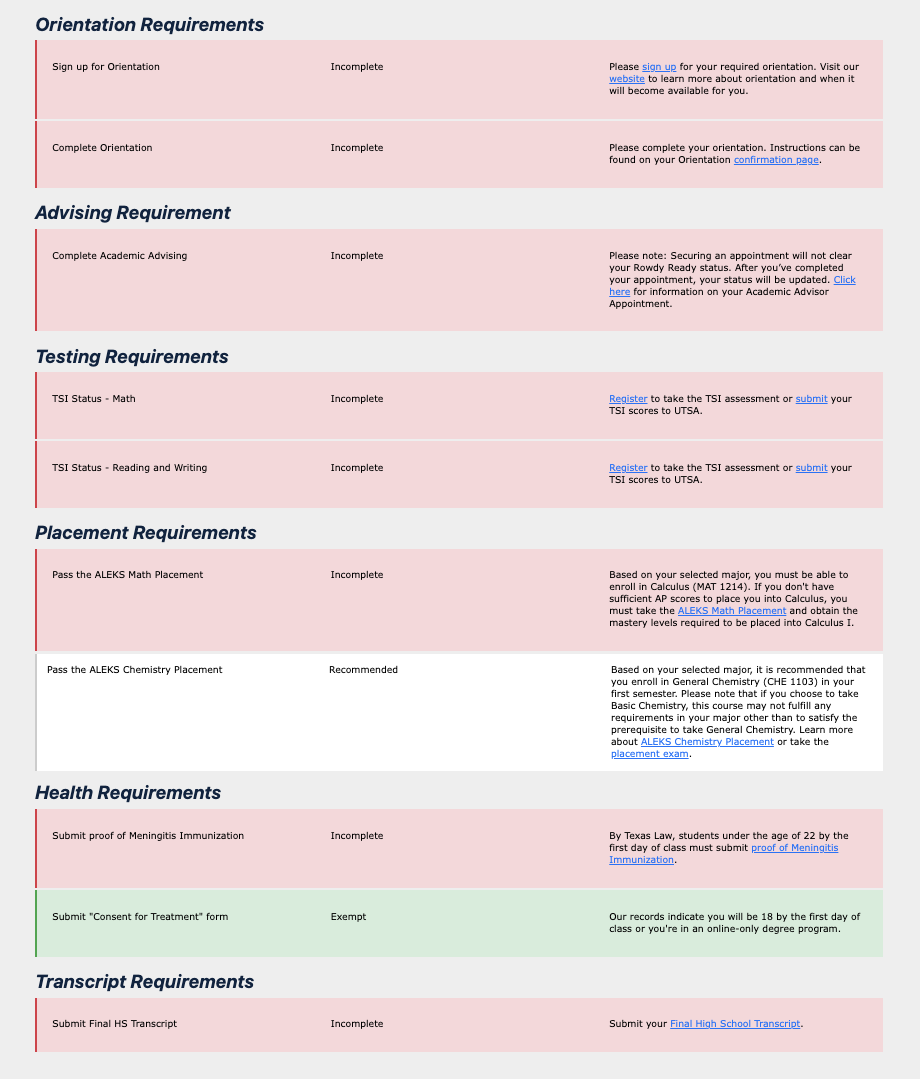
Check your Academic Standing
For Admitted Students
Also once you’ve been admitted, you can check your incoming academic standing on your myUTSA Admissions portal.
- Once logged in, find your application under “My Admission Applications” section.
- Click on the orange “Review Details & Checklist” at the bottom of the tile.
- View your “Academic Standing” under the “My Admission Application Detail”
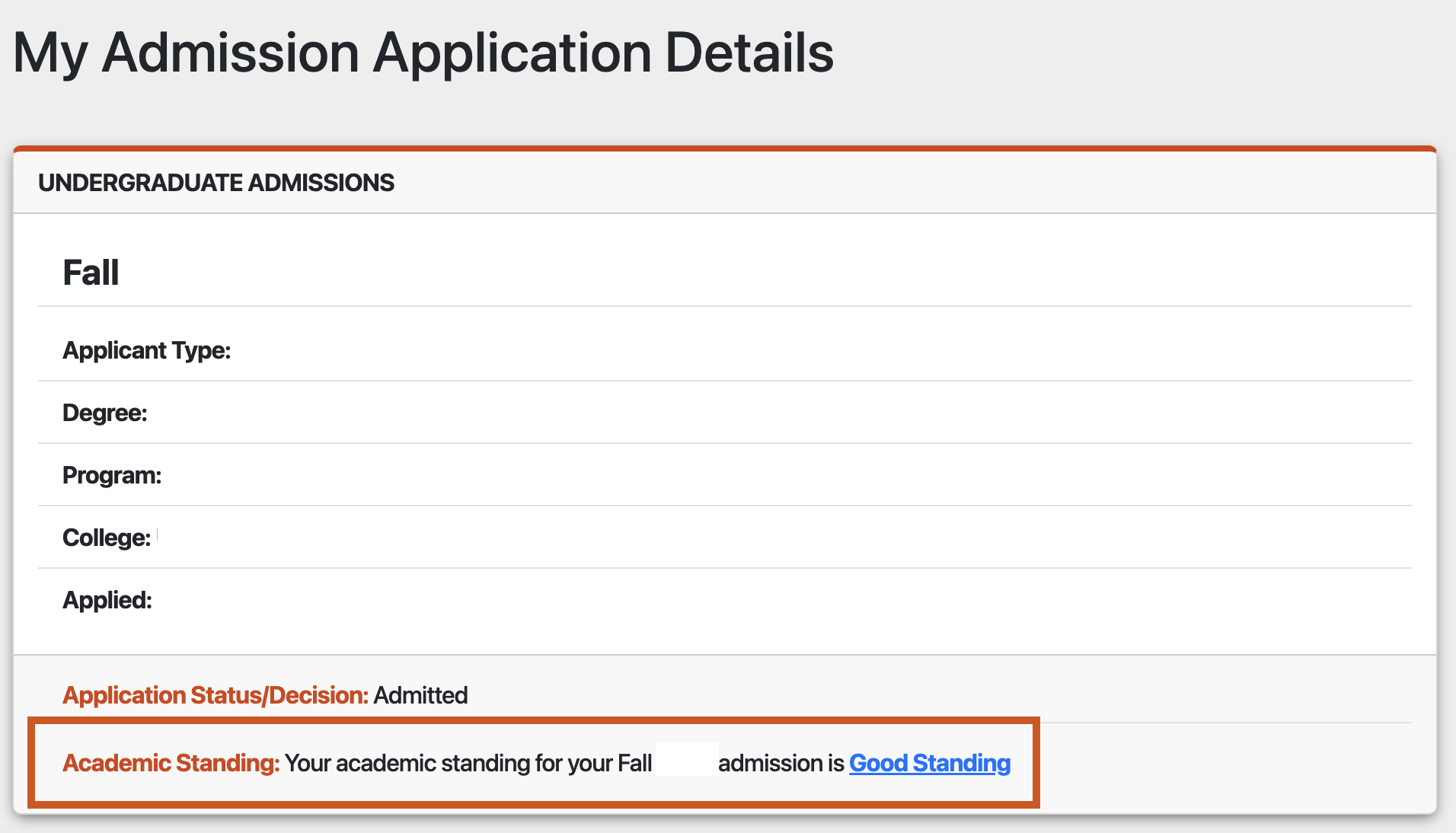
Check your Financial Aid Status
For Admitted Students
Also once you’ve been admitted and applied for financial aid, you can check your financial aid status on your myUTSA Account. You will need to make sure you have DUO two factor authentication in place to access myUTSA Account.
- Log in to myUTSA Account.
- Under the Quick Launch card, select “App Financial Aid” button from the list
- Select the applicable Aid Year at the top right corner
- On the “Home” tab you can view unsatisfied requirements under the “Student Requirements” section or you can click on the “Award Offer” tab to view your financial aid offer
All transcripts and documents must be received by the admission deadline (not postmarked) for your application to be processed. Please note that processing times from the institution or agency sending your documents may take several weeks so students should plan accordingly to meet admission deadlines.
High School, Homeschool, and GED Transcripts
High School transcripts must be officially sent directly to UT San Antonio by the school either electronically or a sealed copy by mail. Faxed, scanned or photocopied transcripts will not be accepted or acknowledged. Students who submit a 6th semester transcript or their academic record through Self-Reported Transcript and Academic Record System (STARS) for admission review must also submit an official final high school transcript once they have graduated to satisfy enrollment requirements.
For applicants submitting a 6th semester high school transcript instead of through STARS, the transcript must include your rank in class (if applicable) or grade point average (GPA).
- Electronic Transcripts - UT San Antonio prefers transcripts to be received electronically through TREx. Ask your school to send your official transcript to UTSA electronically on your behalf. Electronic Parchment, eSCRIP-SAFE, National Student Clearinghouse, Scribbles, or other 3rd party vendor transcripts are also accepted and must be sent from your school official to [email protected]. Official transcripts must be sent from the electronic delivery service or institution. We will not accept official transcripts emailed or sent directly from the student.
- Sealed Paper Transcripts - If your school prefers mailing transcripts, seal copies of your official transcript can be mailed to
The University of Texas at San Antonio
Office of Admissions
One UTSA Circle, San Antonio, TX 78249 - Homeschool Transcripts - For students who graduated from a homeschool, official transcripts should be sent to UT San Antonio via electronically to [email protected] by the homeschool official. The transcript must list all courses undertaken at each grade level, grade earned, credits earned, cumulative GPA and a graduation date. The transcript must be signed by a home school official or the adult person who was primarily responsible for the student's education.
- GED Transcripts - If you earned a GED, email your official high school transcripts showing any high school coursework completed along with a copy of the GED certificate to [email protected].
Non-Ranking Schools
If an applicant's high school does not rank students, the applicant can include a copy of the school’s profile and a GPA or grade distribution report. UT San Antonio will assign a high school graduating class rank to these applicants. The class rank will be determined based on the student's GPA, the GPA scale utilized by the school, and the profile of the high school.
Homeschool & GED Ranking
In accordance with Texas Senate Bill 1543 (SB1543), applicants for admission who present evidence of obtaining a non-traditional secondary education, such as homeschooling or earning a GED, will have a high school graduating class rank assigned by UT San Antonio. This assigned class rank will be comparable to the average class rank of other applicants who have equivalent standardized testing scores (ACT or SAT scores).
College Transcripts
Applicants must request transcripts from each of the colleges the student has attended. These should match the same colleges you listed on the admission application. Please note each institution will have its own transcript request process. Transcripts can be sent to UT San Antonio either electronically or a sealed copy can be mailed. Faxed, scanned or photocopied transcripts will not be accepted or acknowledged.
- Electronic Transcripts - UT San Antonio prefers transcripts to be received electronically through SPEEDE. Electronic Parchment, E-Script PDF, and Naviance transcripts can be sent to [email protected]. Official transcripts must be sent from the electronic delivery service or institution. We will not accept official transcripts emailed or sent directly from the student.
- Sealed Paper Transcripts - If your institution prefers mailing transcripts, seal copies of your official transcript can be mailed to
The University of Texas at San Antonio
Office of Admissions
One UTSA Circle, San Antonio, TX 78249
Military Transcripts
Submission of military transcripts is not required for admission. However, applicants can submit their military transcripts to review for UT San Antonio elective credit eligibility. As a Serviceman’s Opportunity College (SOC) institution, UT San Antonio awards credit on a limited basis for military coursework. In order for credit to be awarded, a student should submit an official Army/American Council on Education Registry Transcript System (AARTS) or an official Sailor/Marine/Ace Registry Transcript (SMART) listing all military coursework completed to UT San Antonio. Official Joint Services Transcripts can be requested online at https://jst.doded.mil/.
All transcripts and documents must be received by the admission deadline (not postmarked) for your application to be processed. Please note that processing times from the institution or agency sending your documents may take several weeks so students should plan accordingly to meet admission deadlines.
Evaluation of Foreign Credentials
Any applicants who have earned university-level credit from foreign institutions are required to submit a detailed course-by-course credential evaluation along with transcripts. This includes U.S. Citizens, non-U.S. citizens (International), and permanent residents. Summaries will not be accepted. UT San Antonio accepts credit only from recognized accredited academic institutions. If you are submitting a foreign transcript, please see the section below. UT San Antonio will accept the following foreign credit evaluations.
- The preferred agency is Foreign Credential Services of America (FCSA). On the FCSA website, go to "Apply" and then select "University Admissions" as the purpose. Then select "UTSA" and complete the PDF form and follow the instructions on their webpage on where to submit. FCSA will then submit your evaluation to UT San Antonio after your application is processed by them.
- You can also submit a credential evaluation from any evaluators on the NACES website. Follow the instructions from the evaluator's website and be sure to designate UTSA as the recipient. The evaluator can send undergraduate transcripts to [email protected] or graduate transcripts to [email protected].
- For graduate applicants, students can request an official ECE credential evaluation directly through the UT San Antonio Graduate Admissions Application portal. For questions, review the ECE ordering instructions or connect with ECE through their live chat. .
Foreign Transcripts
International transcripts must be recorded in English or officially translated to English. We need both the official transcript in the original language; as well as, the translation of the transcript in english.
myUTSA ID
Your myUTSA ID serves as your primary student ID at UT San Antonio. Once activated, you will use your myUTSA ID and passphrase to log into just about everything here, including your myUTSA Admissions portal and myUTSA Account.
Students can claim their myUTSA ID once they apply to UT San Antonio.
- Submit your UT San Antonio admission application.
- Within 36-48 hours, you will receive an email from “[email protected]” that includes a link to activate your myUTSA ID.
- If you need to reset your password/passphrase, visit the UT San Antonio Passphrase Portal.
- Follow the on-screen instructions until you successfully activated your account and claimed your myUTSA ID. Please note that the contact information you input will be used in the future if you need to reset your passphrase or recover your myUTSA ID.
If you need any help, please contact UT San Antonio Tech Café at 210-458-5555 during business hours or email [email protected].
Students who have a myUTSA ID but forgotten it can recover their ID through the UT San Antonio Passphrase Portal.
- Go to passphrase.utsa.edu.
- Click “Recover myUTSA ID”.
- Select a contact method (email or phone) and enter the corresponding information. Your email or phone must match what you used when you initially claimed your myUTSA ID.
- Select “student”.
- Answer the verification question.
- Click “verify”.
If you need any help, please contact UT San Antonio Tech Café at 210-458-5555 during business hours or email [email protected].
Students can change their passphrase or password through the UT San Antonio Passphrase Portal.
- Go to passphrase.utsa.edu.
- Click “Reset your Passphrase”.
- Input your myUTSA ID.
- Select where you want to send the passphrase reset link to, email or phone. Your email or phone must match what you used when you initially claimed your myUTSA ID.
- Click on the link sent to you based on what you selected. Please note that the reset code will expire within 2 hours of its delivery.
- Once you successfully reset your passphrase, you will receive a confirmation text or email.
If you need any help, please contact UT San Antonio Tech Café at 210-458-5555 during business hours or email [email protected].
DUO is a platform that enables two factor authentication when logging into applications which is an extra measure to protect your student data.
Students do not need to set up DUO to view their admission status. However students will need to set up DUO once they progress towards enrollment and in order to access the student portal myUTSA Account.
Visit our DUO resource page on UT San Antonio One Stop for more information.
