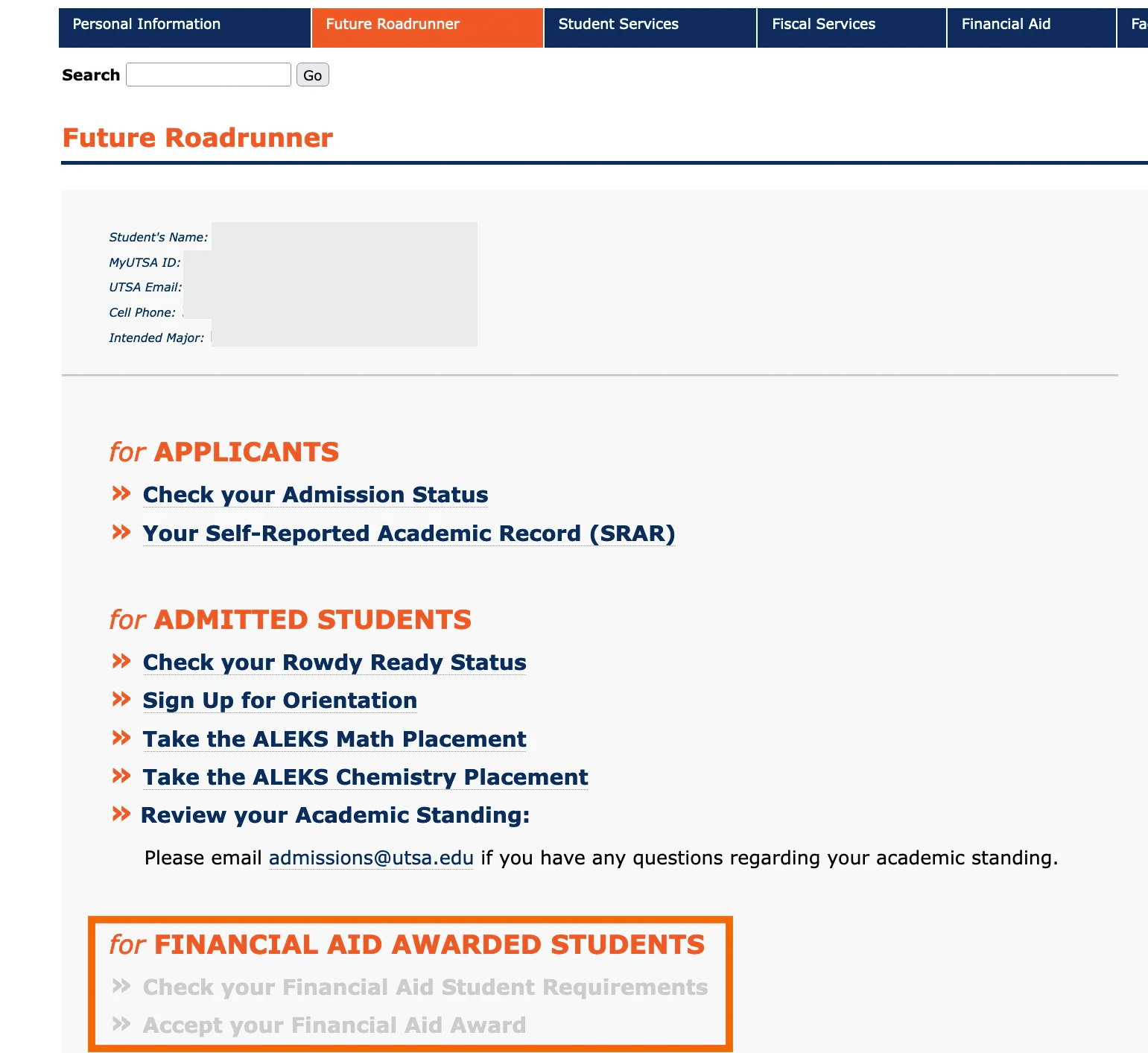You can check your admission status anytime on your myUTSA Account Classic View, your online student portal. Once you’ve logged in, navigate to the “Future Roadrunner” tab to see your various statuses. In order to log into your myUTSA Account, you must claim your myUTSA ID.
Your myUTSA ID
After you submitted your UTSA admission application, you should have received an activation email from myUTSAaccount@utsa.edu to activate your myUTSA ID. Your myUTSA ID serves as your primary student ID at UTSA. Once activated, you will use your myUTSA ID and passphrase to log into just about everything here, including your student portal, your myUTSA Account. If you need to reset your password/passphrase, visit the UTSA Passphrase Portal.
Note about Email Communications: During your Future Roadrunner journey, we will be using the email address you used on your Admissions application to communicate with you; however, it’s important to note that you will also be issued a UTSA email address. Once you’ve signed up for orientation or registered for classes, UTSA will start to send email communications to your UTSA email address and when you are fully enrolled, all communications will be sent exclusively to your UTSA email address.
Check your Admission Status
Once you’ve submitted your application, you can see your application status online, such as “incomplete item outstanding” or “decision made”. If you’re application status is “incomplete”, you will be able to see what additional items we will need to complete your admission file, such as test scores or application fee. If a decision has been made to your admission application, you will see a new label “decision” on the application summary.
- Log in to myUTSA Account Classic View.
- Select the “Future Roadrunner” tab on the main menu
- Click “Check your Admission Status”
- Select your “Admission Term” (ex: Fall 2021) to display the details of your application.
- Scroll on the page till you see “Application Status“.
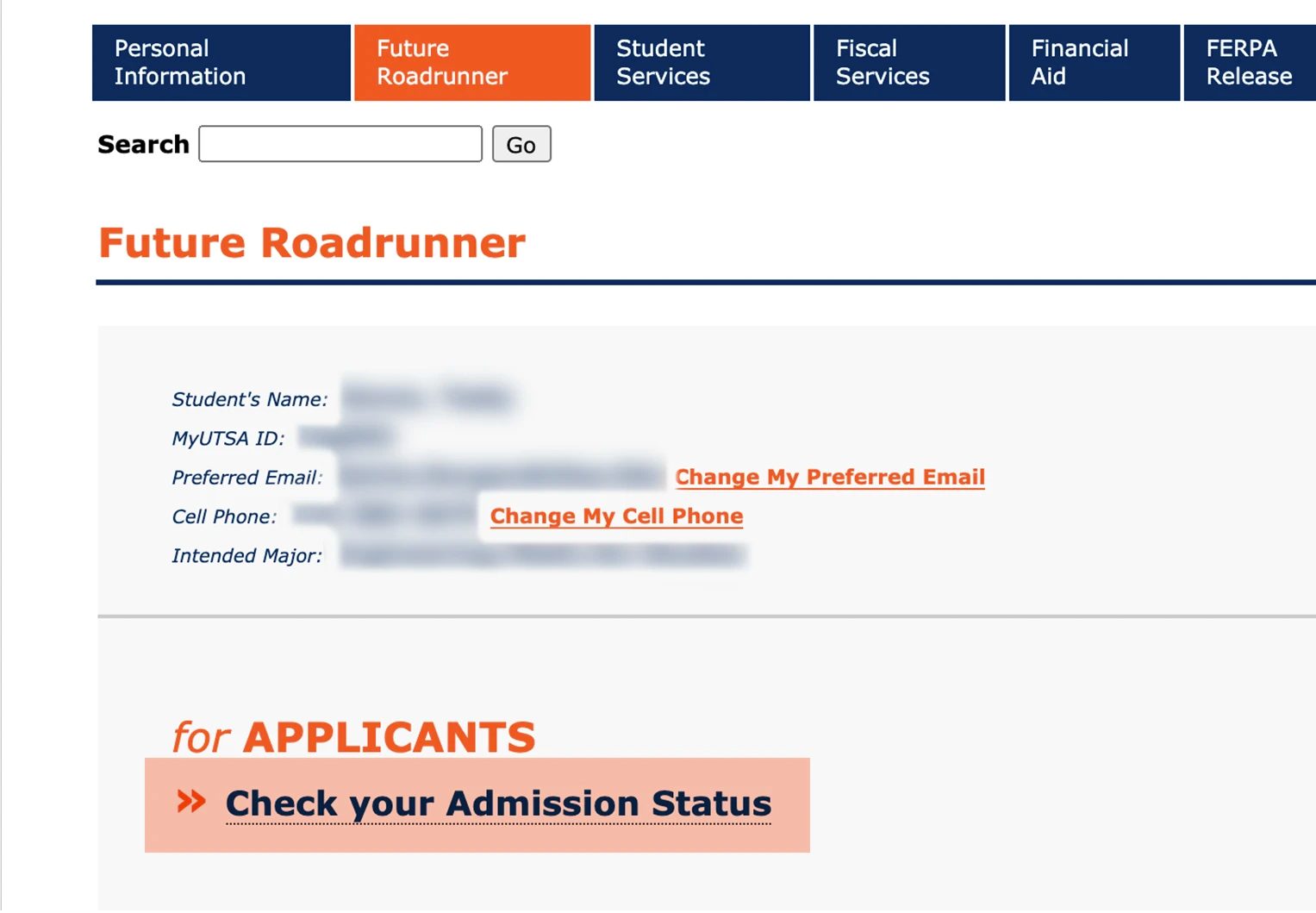

Incomplete Items Missing
If your application status is “Incomplete items outstanding”, scroll to the end of the page until you see “Requirements”. Any requirement that does not have a date listed in the “Received” column needs to be submitted to complete your application. For graduate applicants, log back into the UTSA Graduate Admissions Application to review incomplete items.
If you also need to pay your application fee, you will see a button “Make Payment Now” displayed. Below is an example of what you will see in your account:
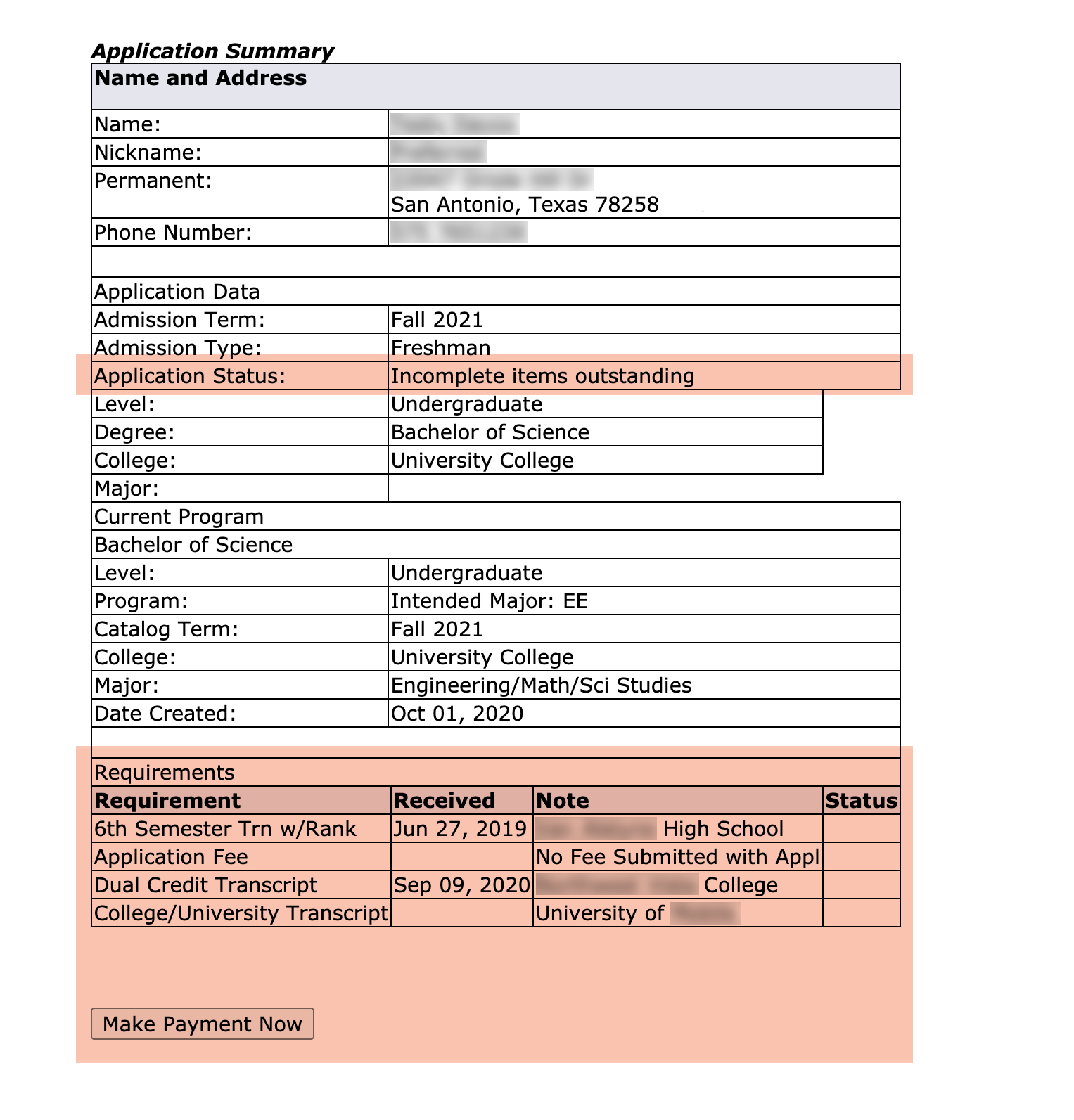
Decision Made
If your application status is “Decision Made”, you’ll see a “Decision:” row displayed with the admission decision such as pending committee review, admitted, denied, etc.
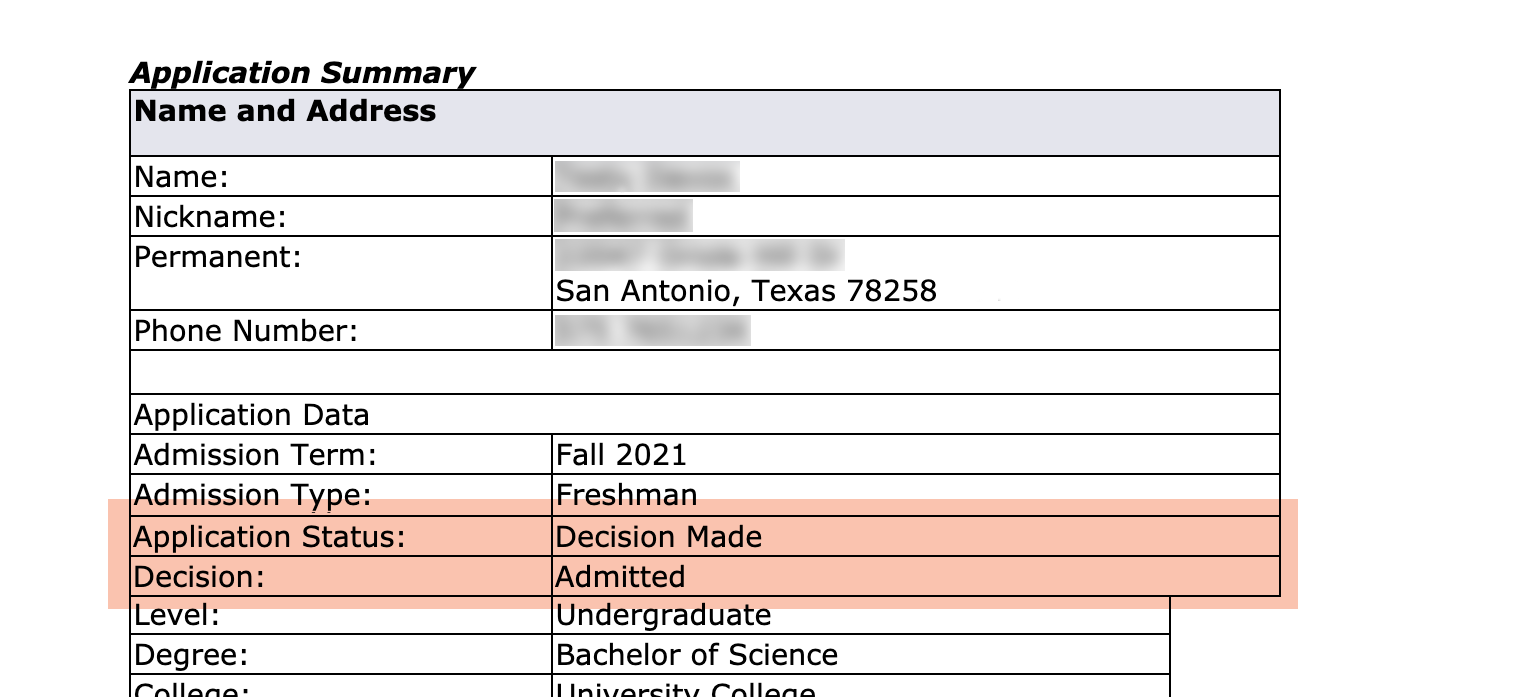
Check your Admission Status – Graduate
Once you’ve submitted your application, you will receive email notifications. To view your notifications, click View My Notifications on the left side of the Liaison graduate application portal.
Applicants are responsible for monitoring these notifications and following up on any required actions.
To help you keep track of your application and all materials, click the Check Status tab within the Liaison graduate application portal.
Your application status may be:
In Progress
Your application has not yet been submitted, or you haven’t paid the application fee.
Received
Your application has been submitted but is still missing application requirements. Check the Liaison graduate application portal to confirm what requirements are missing.
Complete
All required materials were received. This is your application’s final status within the Liaison graduate application portal. Final updates regarding the review of your application by the academic college and the final admission decision will be sent via email from UTSA.
Undelivered
This status indicates that an error was found and your application was returned to you for corrections.
For more information on how to check your application status, please visit the UTSA Graduate School Applicant Help Center
Check your Rowdy Ready Status
For Admitted Students
Once you’ve been admitted, your next step is to get Rowdy Ready for Orientation! Your Rowdy Ready checklist will help you understand and keep track of items you will be required to complete. We also have a status page on your myUTSA Account Classic View where you can keep track of what’s incomplete or complete. Refer to the Rowdy Ready section of our site for details on each item.
- Log in to myUTSA Account Classic View.
- Select the “Future Roadrunner” tab on the main menu
- Click “Check your Rowdy Ready Status“
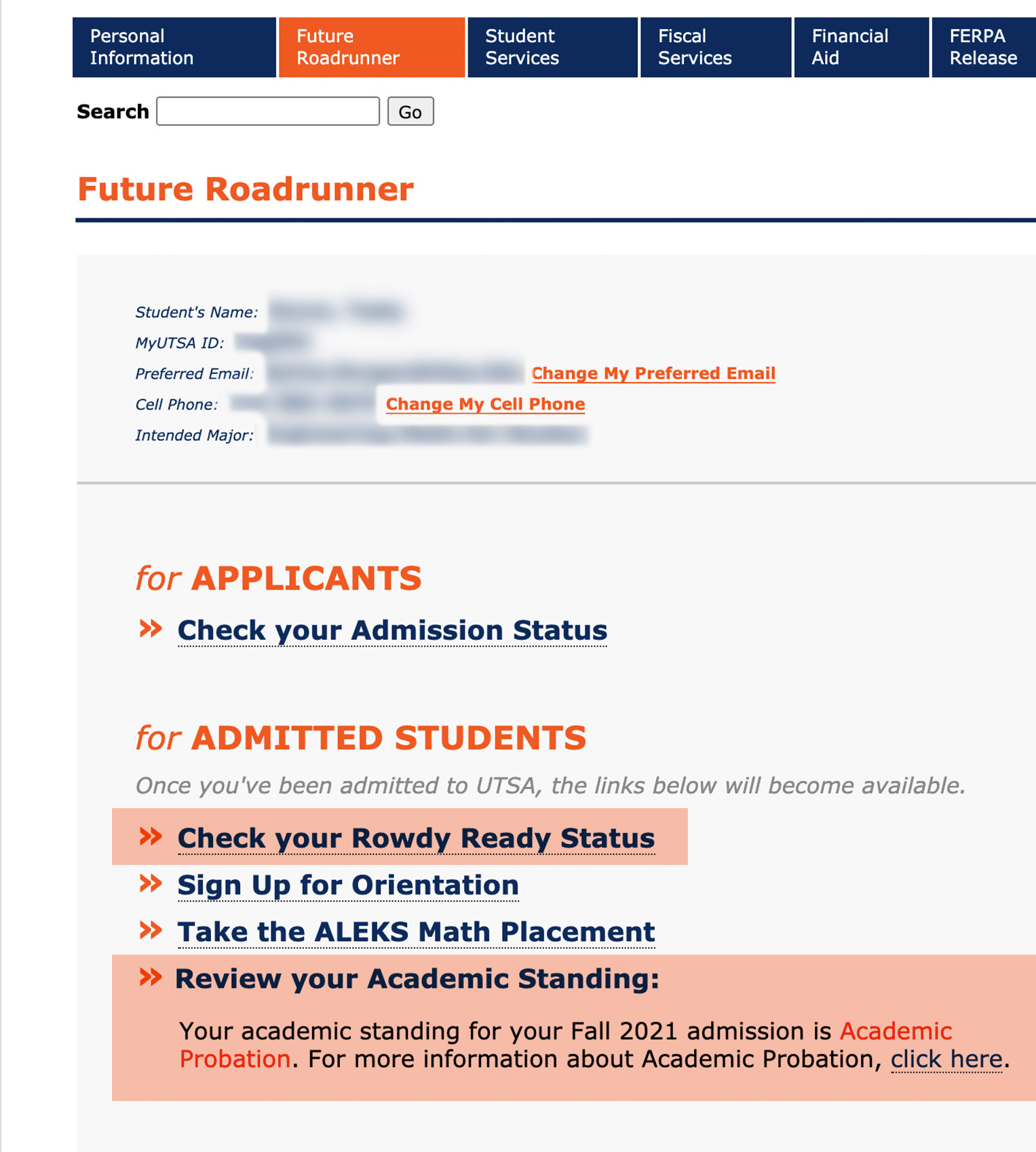
Check your Academic Standing
For Admitted Students
Also once you’ve been admitted, you can check your incoming academic standing on your myUTSA Account.
- Log in to myUTSA Account Classic View.
- Select the “Future Roadrunner” tab on the main menu
- Scroll down to the “for Admitted Student” section and your academic standing will be displayed under “Review your Academic Standing“.
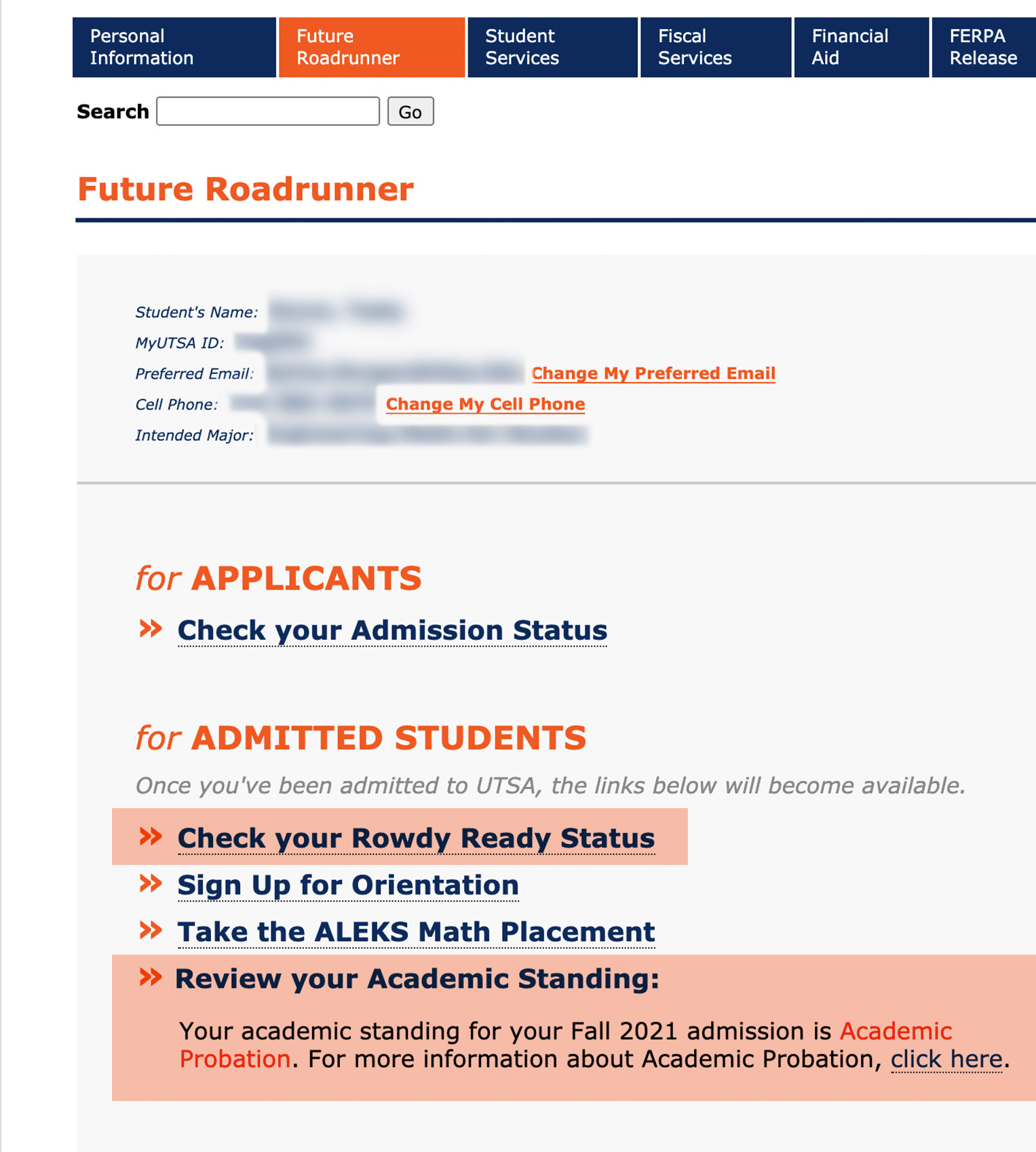
Check your Financial Aid Status
For Admitted Students
Also once you’ve been admitted and applied for financial aid, you can check your financial aid status on your myUTSA Account.
- Log in to myUTSA Account Classic View.
- Select the “Future Roadrunner” tab on the main menu
- Scroll down to the “for Financial Aid Awarded Students” section and click “Check your Financial Aid Student Requirements or Accept Your Financial Aid Award