The Self-Reported Academic Record (SRAR) is a tool that allows applicants to self-report their courses, grades, class rank, and other academic information. Submitting a SRAR is highly encouraged for faster processing.
Why Submit a SRAR
- The SRAR allows applicants to complete their application to UTSA quickly. Because you no longer have to request for your high school to send a transcript at the time of application, this eliminates the time it takes for your high school to send transcripts and for UTSA to receive and process the document.
- The SRAR can be linked to other colleges/Universities utilizing this system, eliminating duplication of effort.
- Applicants will only need to request for an official transcript to be sent to UTSA once, if accepted, after high school graduation and by August 15. If desired, students may still submit an official sixth-semester high school transcript in lieu of the SRAR.
How to Submit a SRAR
Once UTSA has received your application, you will be able to access your SRAR link through your myUTSA Admissions portal. Once logged in, find your application under the “My Admission Applications” section. There you’ll be able to review your admissions status. Click on the orange “Review Details & Checklist” at the bottom of the tile and under “Admission Checklist” you will see your incomplete SRAR requirement with a link to complete your SRAR. Please review the video tutorials below for more information.
Accuracy is Critical: Since UTSA will be using the information from the SRAR to make an admission decision, accuracy is critical. Before getting started, please ensure you can access an accurate source for your courses and grades (e.g., from your online grade report or unofficial transcript). For accurate grade representation, be prepared to enter all official final grades, course attempts, repeats, and withdrawals exactly as they appear; do not apply weight to your grades, convert your grades into another format, or average any grades. UTSA will compare the applicant’s SRAR and final high school transcript once the applicant has been accepted to UTSA. Any discrepancies found can affect your original admission decision or financial aid offer.
SRAR Exceptions
The following freshman applicants cannot complete a SRAR and are required to submit a high school transcript or other corresponding documentation:
- International freshman applicants must submit official transcripts documenting all secondary school records and/or examination results. All academic records not in English must be accompanied by a certified English translation.
- Domestic freshman applicants not completing high school in the US must submit official transcripts documenting all secondary school records and/or examination results. All academic records not in English must be accompanied by a certified English translation.
- GED graduates must submit their official GED transcript.
- Freshman applicants who have already graduated high school must submit an official final high school transcript.
Video Tutorials
How to Create a SRAR Account
How to Enter High School Information
How to Enter Exams
How to Enter Coursework
Frequently Asked Questions
You must first apply to the university and activate your myUTSA ID. After applying to UTSA, you should receive an email with a link and instructions to activate your myUTSA ID account. Once activated, you will use your myUTSA ID and passphrase to log into just about everything at UTSA, including your student portal called “myUTSA Account”. Upon completion/submission of the SRAR and linking the SRAR to your university record, we should receive your document and record its receipt within a few business days.
The SRAR is completed separately from your admissions Application. You can access the UTSA SRAR website online through your myUTSA Admissions portal. Once logged in, you will find your application under “My Admission Applications” section. There you’ll be able to review your admissions status. If you click on the orange “Review Details & Checklist” at the bottom of the tile, you will see your incomplete SRAR requirement.
Please adhere to the following when entering courses in SRAR:
- Select the appropriate Subject Area and then choose the Generic Course Title that best describes the subject matter of the course. Under Course Name, you may modify the generic course title to exactly what is listed on your transcript.
- When selecting a Course Level, refer to your high school transcript. Your transcript will indicate the level at which you took the course (i.e. honors, AP, College Prep, etc.) If your transcript does not identify the course level for a course, it is considered a “Standard” course.
- Select the Course Length that be represents how long you took and course and how your school issues final grades (one final grade, semester grades, etc.).
- When entering course Credits/Units values, enter the credit value exactly as it appears on your high school transcript.
- If your school gives final official grades at the end of each year, then enter that grade as “Full Year”
- If your school gives final official grades by term or semester, then list each course with its final grade by term or semester. You may list the same course twice if repeated in a different term. Give the final grade for each term if that is how it appears on your year-end final transcript.
Please adhere to the following when entering grades in SRAR:
- Enter your grades exactly as they appear on your high school transcript or your score report. We will verify your grades upon receipt of your official final high school transcript. Failure to accurately report grades could risk losing your offer of admission.
- If you are a high school senior, choose “In-Progress” for scheduled or in-progress 12th grade courses for which you do not yet have grades. If you have already completed a 12th grade course and received a grade, please indicate the grade that you received.
- Do not apply weight to your grades.
- Do not convert your grades into another format.
- Do not average your grades.
If your school uses plus/minus grading system, enter your grades exactly as they appear on your transcript.
Once you have accurately entered all your coursework and grades, proceed to the Review/Submit section.
If you see a warning message at the top of the page or see red warning text throughout your coursework, this means you missed something. Please review the warning and fix any issues. You cannot submit your SRAR until you no longer see any warning messages.
Once you have fixed any issues and have done a final review of your record, click the “Submit” at the bottom of the page.
Yes, you may begin the SRAR and work on it gradually. Be sure to select “Save” or “Save Course” (if prompted) before leaving a screen or logging out.
Yes, if you followed an educational curriculum patterned after the traditional U.S. system. If the curriculum followed cannot be represented on the SRAR, please email us at srar@utsa.edu for additional information.
The SRAR website uses a database of names from College Board, which may vary slightly from the everyday name of your school. When searching for your school, try to use variants of the official school name. For example, if you attended Robert E. Lee High School, enter “Lee” in the search box. Make sure you select the correct city and state. If you still can’t find your high school, you may click here in the prompt ‘If your school is not listed, click here’ to contact support for assistance. Please include the name and address of the school in your message.
Most schools put a weighted GPA on the transcript so assume it is weighted unless otherwise noted on the transcript.
Please list all attempts on your SRAR, including repeats and withdrawals; the same is true for courses in which your grade was Pass or Fail. Your SRAR must match exactly what is on your high school transcript. Pass/Fail grades will be included/worked into your Core GPA calculation.
Please list all attempts on your SRAR, including repeats and withdrawals; the same is true for courses in which your grade was Pass or Fail. Your SRAR must match exactly what is on your high school transcript. Pass/Fail grades will be included/worked into your Core GPA calculation.
Since applicants often apply early in their senior year, you should list your courses and enter the grades as “In Progress.” If you have already completed the first semester of your senior year and grades are available, please enter the earned grades.
The Office of Admissions will assign a ranking based on the information included in your SRAR. The rank for home-schooled students will be assigned based on the official SAT/ACT scores per Texas Legislation.
Students graduating from public high schools in Texas will be asked to select their graduation/diploma plan. The following are the options. If you do not know or your school does not provide a graduation plan, select Not Applicable/Do Not Know.
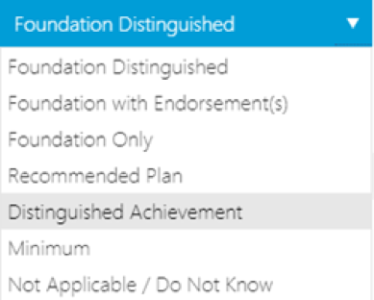
Yes, admitted freshman planning to enroll at UTSA are required to send their final official high school transcript by August 15 prior to the start of the fall semester. Please request for your high school counselor to submit official high school transcripts to UTSA. Learn more about how to submit your transcripts to UTSA.
UTSA will compare the applicant’s SRAR and final high school transcript once the applicant has been accepted to UTSA and the final high school transcript has been received. Good judgment will be followed by staff as they validate the final transcripts and SRAR. Malice-free errors will occur, and every effort will be made to fairly judge intent.
As an institution of higher education, we take academic dishonesty seriously. If it is determined that you intentionally misrepresent your SRAR, at UTSA’s discretion, you will be notified and your offer of admission at UTSA will be rescinded. View the UTSA Student Policies.
Technical Support
If you have questions about the SRAR website or trouble using the website, contact SRAR Technical Support.

